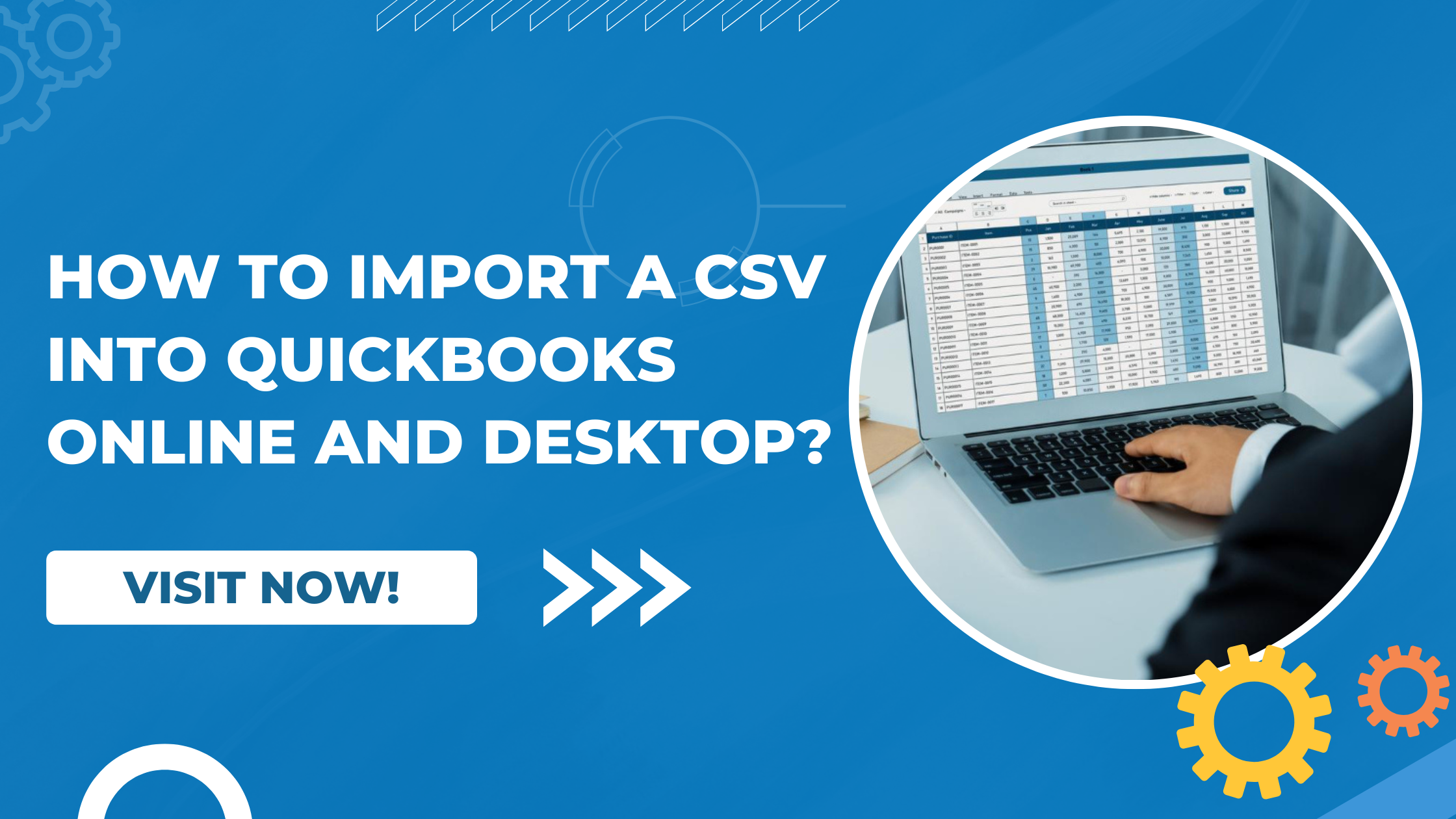QuickBooks, developed by Intuit, is one of the most popular accounting software tools for businesses of all sizes. Whether you’re a small business owner managing your own books or an accountant handling multiple clients, QuickBooks offers flexible solutions that simplify accounting processes.
One key feature that makes QuickBooks so powerful is its ability to import data from CSV (Comma-Separated Values) files. Importing CSVs allows users to quickly move transaction data, customer lists, vendor information, and more into QuickBooks without manual entry. This can save hours of work, reduce errors, and improve data accuracy.
In this article, we’ll explore how to import CSV files into both QuickBooks Online (QBO) and QuickBooks Desktop, including step-by-step instructions, tips, and best practices.
Introduction to CSV Imports in QuickBooks
CSV files are simple text files that store tabular data, such as spreadsheets or databases. Each line in a CSV file represents a row of data, and each field is separated by a comma.
In the context of QuickBooks, importing CSV files allows users to:
- Import bank transactions that aren’t downloaded automatically.
- Add or update customer lists or vendor details.
- Upload products and services inventory.
- Migrate historical data from other accounting software.
While QuickBooks Online and Desktop share some similarities, their CSV import features differ in format and flexibility. Let’s break them down.
Importing a CSV into QuickBooks Online
Supported File Types in QBO
QuickBooks Online supports the following file types for import:
- CSV (.csv) — for lists and transactions.
- Excel (.xlsx) — for customer/vendor/product lists.
- QBO (.qbo) — for bank transactions.
- QFX or OFX — also used for bank feeds.
For CSV specifically, QBO supports importing:
- Bank transactions
- Customer lists
- Vendor lists
- Product and service items
How to Import Bank Transactions Using CSV in QuickBooks Online
If you’re importing transactions from a CSV file into QuickBooks Online:
1 Steps: Go to the Banking Tab
- Navigate to Transactions > Banking in the left-hand menu.
- Click Link Account, then choose Upload from file.
2 Step: Upload Your CSV
- Browse and select the CSV file from your computer.
- Choose your bank account (or create a new one).
- Follow the prompts to map the columns in your CSV to QBO’s fields.
3 Step: Confirm and Import
- Review your data preview to ensure everything is correct.
- Click Finish to complete the import.
Your transactions will now appear in the “For Review” tab under Banking.
Also Read: How to Import Bank Transactions into QuickBooks Online?
Importing Lists (Customers, Vendors, Products)
1 Step: Go to the Gear Icon > Import Data
Choose the type of data you want to import: Customers, Vendors, Products and Services, or Chart of Accounts.
2 Step: Upload Your CSV File
- Use QuickBooks’ sample template to ensure your file has the correct columns.
- Browse and select your CSV file.
3 Step: Map Fields
- QuickBooks will ask you to match your column headers with their fields.
- Review the mapping carefully.
4 Step: Import
- Click Import and review any errors that may occur.
CSV Formatting Tips:
- Make sure the file has clear headers:
Date,Description,Amountor split intoDebitandCredit. - Use the correct date format (
MM/DD/YYYYor as per your locale settings). - Remove any special characters or formulas.
| Date | Description | Amount |
|---|---|---|
| 03/01/2025 | Starbucks Coffee | -5.75 |
| 03/01/2025 | Stripe Payment | 100.00 |
Product and Services List Import:
- Go to Settings > Import Data > Products and Services.
- Upload your CSV file.
- Map the columns such as
Name,SKU,Price,Quantity, etc. - Click Import after reviewing the data.
Tip: Download the sample CSV template from QuickBooks before starting. This ensures your headers match what QuickBooks expects.
Importing a CSV into QuickBooks Desktop
CSV vs. IIF in QuickBooks Desktop
QuickBooks Desktop doesn’t support CSV files for all types of data directly. Instead, it uses:
- IIF (Intuit Interchange Format) files — for complex imports.
- Excel (.xls or .xlsx) — for list items and some data types.
- CSV — limited, often converted through import tools.
If you have a CSV file, you’ll typically need to use either:
- QuickBooks Import Excel and CSV Toolkit
- Third-party apps (like Transaction Pro, SaasAnt, or Zed Axis)
Using the QuickBooks Import Excel and CSV Toolkit
Intuit provides a free toolkit for importing Excel and CSV files into QuickBooks Desktop.
How to Get It:
- Search online for “QuickBooks Import Excel and CSV Toolkit” on the Intuit website.
- Download and install the toolkit.
- It includes sample CSV templates and detailed guides.
Importing CSV Data into QuickBooks Desktop
For Lists (Customers, Vendors, Items):
- Open QuickBooks Desktop and go to File > Utilities > Import > Excel Files.
- Choose the type of data you want to import (e.g., customers).
- Select Advanced Import.
- Browse and select your CSV file.
- Map the columns to the correct fields in QuickBooks.
- Click Import.
For Transactions (Invoices, Bills, Payments):
QuickBooks Desktop doesn’t support importing transactions directly from CSV. Instead:
- Convert your CSV to IIF using a converter tool or a third-party app.
- Or use Transaction Pro Importer, which handles various types of CSV imports seamlessly.
Importing IIF Files:
- Go to File > Utilities > Import > IIF Files.
- Select your IIF file.
- Click Open to import.
Note: IIF files are powerful but sensitive—errors in formatting can cause problems. Always back up your company file before importing.
Common CSV Import Errors and Fixes
Mismatched Fields
Problem: The CSV headers don’t match QuickBooks requirements.
Fix: Use the sample templates provided by QuickBooks or third-party tools.
Incorrect Date Format
Problem: Dates are not recognized.
Fix: Use a consistent date format like MM/DD/YYYY.
Negative Amounts in the Wrong Field
Problem: Negative values placed under the wrong column (Credit instead of Debit).
Fix: Ensure proper mapping during the import step.
Duplicate Entries
Problem: Existing data causes duplicates.
Fix: Enable “Skip duplicates” if the tool offers it, or clean the file beforehand.
Import Fails with No Error
Problem: Sometimes files won’t import, but QuickBooks doesn’t show why.
Fix: Check for:
- Hidden characters
- Unusual symbols (like currency signs)
- Incomplete rows or blank lines
Open the CSV with a text editor (like Notepad) to find and clean anomalies.
Best Practices for Smooth CSV Imports
Always Backup Your Data
Before importing anything, create a company file backup in QuickBooks. If something goes wrong, you can restore the clean version.
Use Sample Templates
Download and use sample import templates from QuickBooks. These will help you structure your file correctly.
Test with a Small Sample
Before importing a large file, test with a few rows. This helps you catch any mapping or formatting issues early.
Keep Data Clean
Use consistent naming, no extra spaces, and clean values. Remove unnecessary symbols like $ or % from columns.
Utilize Third-Party Tools
If you regularly import complex data (invoices, payments, sales receipts), consider tools like:
- Transaction Pro
- SaasAnt
- Zed Axis
They provide powerful mapping features, batch imports, and error reporting.
Check for Import Limits
QuickBooks Online has a limit of 1,000 rows per import in some cases. Split large CSVs into smaller batches if needed.
Final Thoughts
Importing CSV files into QuickBooks, whether Online or Desktop, is a crucial skill for efficient financial management. It enables bulk data entry, facilitates switching from other platforms, and supports ongoing data updates with minimal manual input.
While QuickBooks Online offers more direct CSV import functionality, QuickBooks Desktop users have robust options too—especially with the help of Excel or IIF converters.
By following the steps and best practices in this guide, you can ensure your imports are fast, clean, and error-free.
If you’re unsure about formatting or encounter issues, don’t hesitate to consult QuickBooks support or consider hiring a ProAdvisor. With the right approach, CSV importing can become a powerful tool in your QuickBooks workflow.
Frequently Asked Questions (FAQs)
Yes, QuickBooks Online allows you to import CSV files for transactions like bank data, customers, vendors, and products/services. However, the file format must follow specific column headers and layout standards to be accepted.
You can import:
1. Bank transactions (deposits, expenses)
2. Customers and vendors
3. Chart of accounts
4. Products and services
5. Invoices (using third-party tools)
For QuickBooks Desktop, you can also import general journal entries.
This usually happens due to formatting issues. Common problems include:
1. Missing required columns
2. Incorrect date or amount formats
3. Extra blank rows or special characters
4. Misaligned headers
Always validate the CSV file against QuickBooks’ import templates.
QuickBooks Online doesn’t natively support direct CSV import for invoices. You’ll need to use a third-party integration tool (like SaasAnt, Transaction Pro, or Excel Transactions) to import them.
1. QuickBooks Online: More cloud-based and template-sensitive. Limited CSV import capability but user-friendly.
2. QuickBooks Desktop: Supports IIF and CSV formats, offers more control, and can import more data types like journal entries or item lists.